Using an External Web Service in a Business Process Model |
|
Process Platform supports the use of external Web services to create a business process model. A Web service is a simple, open-standard, and XML-based Web application that allows interoperability between various platforms. A Web service may contain multiple operations or methods to provide a wide range of services.
Navigate to Tools > Internet Options > Security > Internet (or Local Intranet) > Custom Level > Miscellaneous, set Access data sources across domains option to Enable or Prompt. Select Internet or Local Intranet based on the way you are accessing Process Platform. |
- Generate Process Platform Web Service operations for External WSDL.
The Web service is imported into the Process Platform environment and appears in the project content tree view in Workspace Documents.
- Create a UDDI Service Container to process the request or response of SOAP messages.
- Select a starting point and click
 (Business Process Model) to open a business process model.
(Business Process Model) to open a business process model. - Drag the imported Web service from the project content tree view in Workspace Documents on to the business process modeler to design the business process model.
- Select the Web service activity in the business process model and click the Message Map tab. The Message Map for the Web service activity is displayed.
- Create assignments for the Web service activity and also for other activities in the business process model as necessary.
- Configure the remaining constructs used in the process model.
- Right-click in the business process modeler and select Business Process Execution > Validate and generate BPML. Alternatively, go to Workspace Documents > <Solution> > <Project> and right-click the <business process model> and select Business Process Execution > Validate and generate BPML. If there are no warnings, a status message appears indicating that there are no warnings. If there are warnings, the number of new warnings appear in the Warning List pane. Resolve the errors and re-validate the process model.
- Right-click in the business process modeler and select Business Process Execution > Publish to Organization.
Alternatively, go to Workspace Documents > <Solution> > <Project> and right-click the <business process model> and select Business Process Execution > Publish to Organization. The business process model is published to organization.
- Right-click in the process modeler and select Business Process Execution > Run. Alternatively, go to Workspace Documents > <Solution> > <Project> and right-click the <business process model> and select Business Process Execution > Run. The business process model is instantiated.
You have successfully used an external Web service in the business process model.
Example of using an External Web service in a Business Process Model
A Web service that is exterior to Process Platform environment is referred to an external Web service. The following example describes the procedure to use an external Web service in a business process model to convert temperature from one unit to another unit.
Business Requirement
The business process should satisfy the following requirement:
- An external Web service to convert temperature from one unit to another unit.

Prerequisites: Ensure that:
- An external Web service, External Web service, is created with WSDL URL: http://www.webservicex.net/ConvertTemperature.asmx?WSDL. The ConvertTemp Web service is imported into the Process Platform environment and appears in the project content tree.
- A UDDI Service Container is created.
- An external Web service, External Web service, is created with WSDL URL: http://www.webservicex.net/ConvertTemperature.asmx?WSDL. The ConvertTemp Web service is imported into the Process Platform environment and appears in the project content tree.
Using the external Web service in a business process model
- Create a simple business process model, ExtWebSerBPM as follows:
- Drag the created ConvertTemp Web service on to the business process modeler. You may note that when you drag ConvertTemp on to the business process model, an input, ConvertTempSoapIn and output, ConvertTempSoapOut are also created.
- Drag the ConvertTempSoapIn on to the Start event of the business process model.
- Drag the ConvertTempSoapOut on to the End event of the business process model.
- Design the business process model that appears as follows:
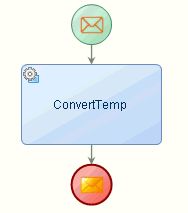
- Right-click in the business process modeler and select Business Process Execution > Validate and generate BPML. If there are any warnings they appear in the Warning List pane.
- If there are no warnings, right-click in the business process modeler and select Business Process Execution > Publish to Organization.
- Right-click in the business process modeler and select Business Process Execution > Run. Start Message dialog appears. Enter the values as 50, degreeFahrenheit, and degreeCelsius as parameters for Temperature, FromUnit, and ToUnit as shown below:
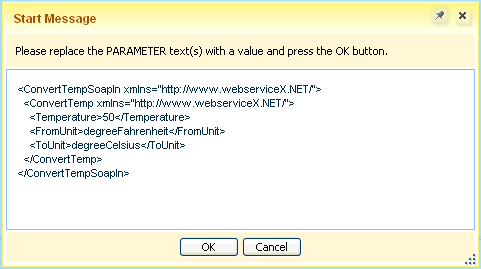
- Click OK.
- Right-click in the business process modeler and select Business Process Execution > Show Process Instances. Instances by Process Definition window appears.
- In the Instances by Process Definition window, right-click Complete under Status column, and choose Show End Message to view the converted temperature. Object Details dialog appears with 10, as converted temperature in Fahrenheit unit:
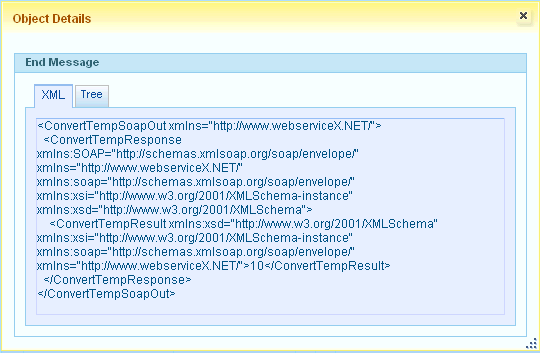
The temperature is converted from one unit to another using an external Web service in a business process model.